Many thanks for installing O&O SafeErase 18!
We would like to show you in a few short steps how you can quickly get started using O&O SafeErase.
What is O&O SafeErase?
Your personal photos and confidential documents can easily fall into the wrong hands when you sell, give away or dispose of your old PC or hard drives. Identity theft is now a widespread security threat. This is because clicking on “Delete” does not mean your files are permanently deleted. Even formatting the hard disk is not enough to permanently delete data. O&O SafeErase permanently deletes your confidential files using recognized methods so that a recovery is never possible, not even when using the best file recovery software.
First steps with O&O SafeErase
After the first start of O&O SafeErase you can get your license by clicking on “I would like to enter my license number or purchase a license”.
O&O SafeErase includes an analytical tool that scans your computer for temporary and unsafely deleted files. With just a few clicks, you can clean your computer so that unauthorized parties never have a chance to spy out old files for possible misuse. SSDs can also be detected, and deletions made on them will be done sparing resources.
Carry out a scan
The Scan goes through your computer looking for files that could pose threats to your privacy. Among these are browser data, temporary Windows and program files as well as remnants of data in free space. Once the scan is completed, you can have the list of detected files displayed by clicking “Show report“ or click “Continue“ to select a deletion method. You can also select “Return” and go back to the start page with your data remaining unchanged.
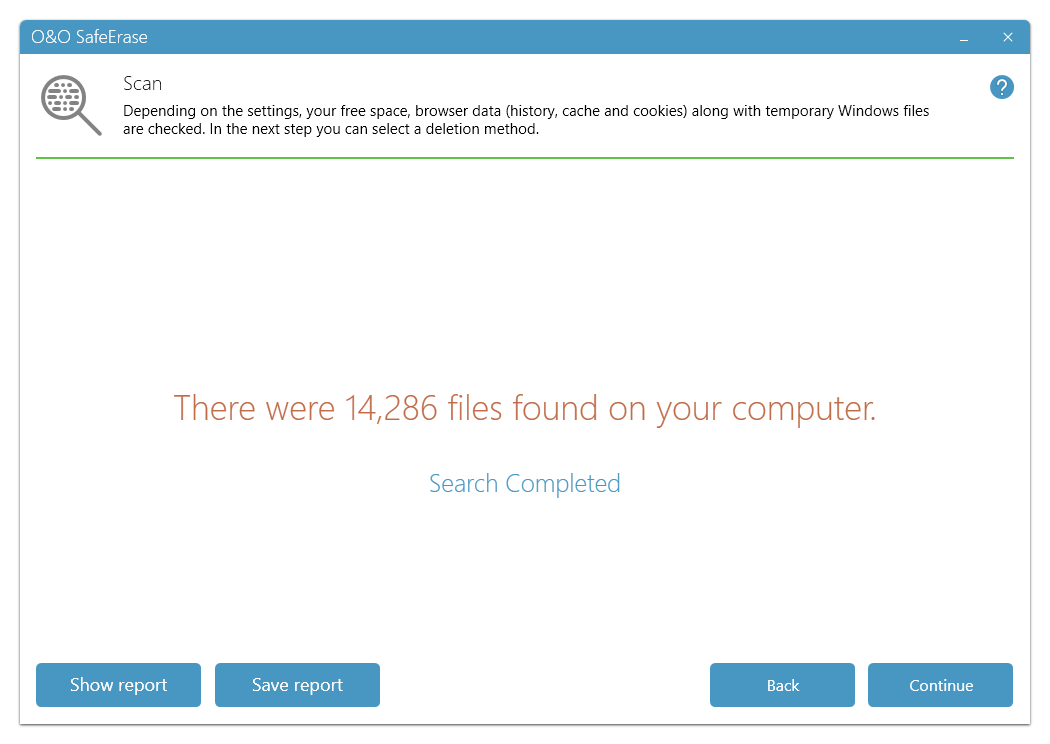
Carry out a deletion
Example: Delete Files and Folders
Select Files and folders on the start page to permanently delete selected data. Once deleted, this data cannot be restored – not even with the help of specialized data recovery software.
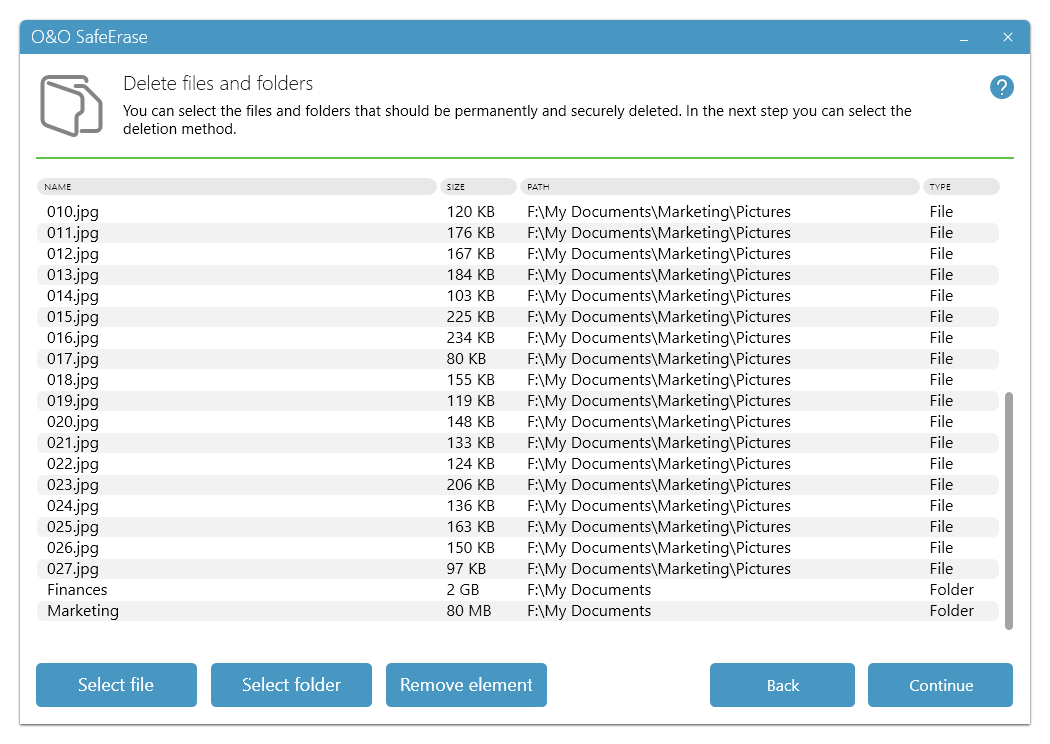
You can select one or more files and folders by adding them to the list by drag and drop. To do this, open your file explorer, mark the selected files, and then move them with the mouse into the gray zone of Delete files and folders in O&O SafeErase. These items will then be marked for deletion.
After clicking Continue you can select a deletion method. By clicking Return your selection will be canceled.
After each run, a deletion report is created. Deletion reports can be found under Reports and you can save them manually or automatically (via Settings) after every deletion. You can open a report by double-clicking. If you wish to open one or more reports, you can mark the ones you want with a mouse click and use the button Open report(s) at the bottom left.
ClusterView
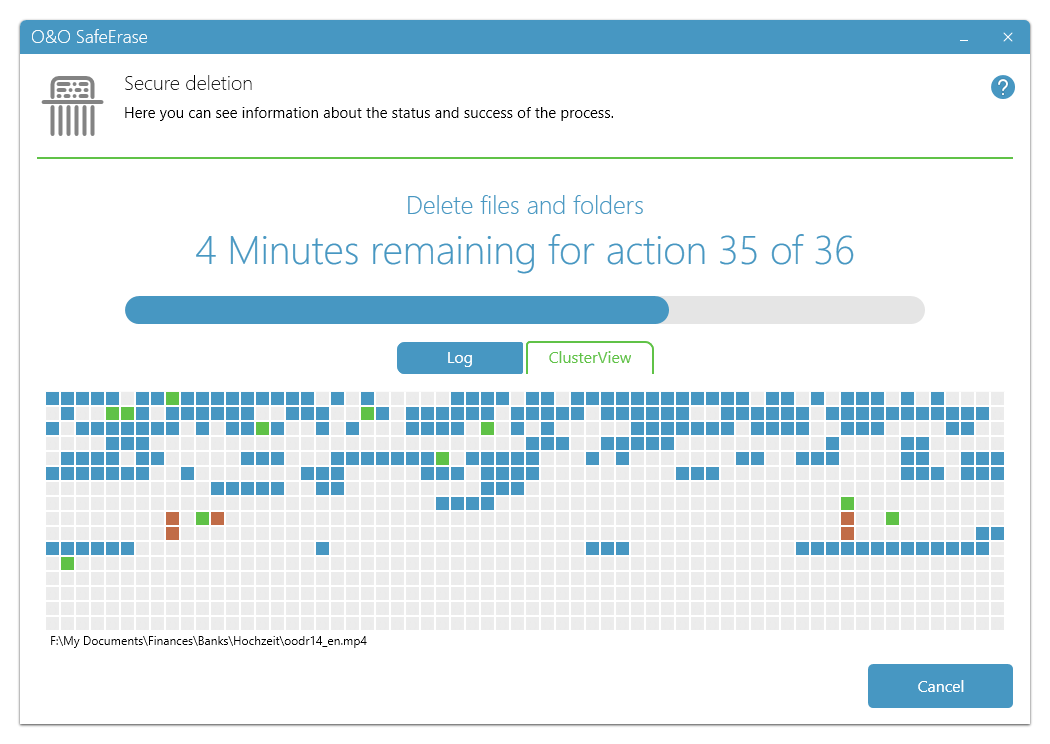
We hope you enjopy using O&O SafeErase!
Further tips and tricks can be found on our web page at:
https://www.oo-software.com/en/products/oosafeerase